Move Art Between Art Layers
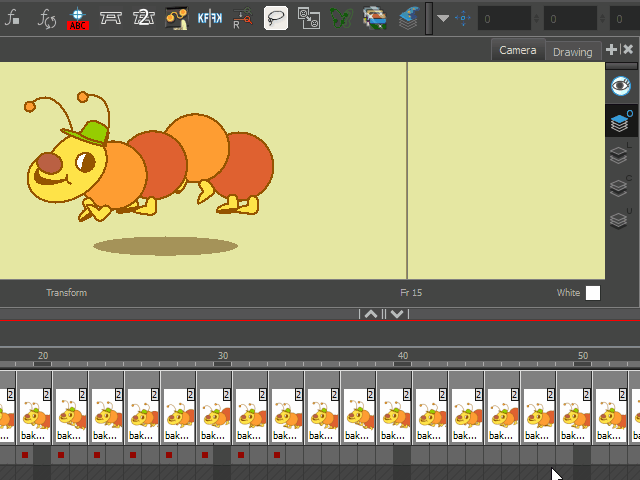
A macro script for swapping, replacing, duplicating, merging or deleting art between art layers for all exposed cells. Compatible with Harmony 15 and up.
- v1.3 – Added “Merge All” operation.
- v1.4 – Dialog can now stay open. Function can be called from any toolbar.
No longer change selection tool’s property and current art layer after running script.
Shortcut buttons has been added. - v1.5 – On Harmony 16 and up, a Select tool property “Apply to All Frames” gets ignored.
- v1.7 – Turned “Apply to all frames” option into a radio button for better user experience.
- v1.8 – Main dialog widget acts as a child of Harmony application.
- v1.81 – “drawing.elementMode” attribute is changed to “drawing.ELEMENT_MODE” to accomodate Harmony 22 update.
Installation:
- Click on the Download button above. The GitHub page for this script will open.
- On the page, click on the Code button then choose Download Zip from the menu.
- Locate to your user scripts folder (a hidden folder) for the version of your Harmony.
- There is a folder named src inside the zip file. Copy all its contents directly to the folder above.
- In Harmony, add ANM_Art Layer Wizard function to any toolbar.
- Optionally, you can add shortcut buttons of each function to any toolbar:
- Swap_Art, Merge_Art, Merge_All_Art, Duplicate_Art, Replace_Art, Clear_Art
Direction ( Art Layer Wizard ):
- Select a drawing node from camera, node or timeline view.
- Run ANM_Art Layer Wizard.
-
- If you want to run this script on specific frame(s), toggle “Apply to selected frame(s)” radio button then highlight the frames.
- If you want to run this script on all frames on the selected drawing node, toggle “Apply to all frames” radio button.
- Set source and destination art layer and then click on the button of the function you want to call.
- Preferences will be automatically saved each time you leave or close the dialog,
unless no change is made.
Direction ( Shortcut Buttons ):
- Select a drawing node from camera, node or timeline view.
- Click on the shortcut button.
